#appstore #Problem #downloading #iphone12 pro #iphone11pro #iphonexs #iphonexr #iphonex #ios14 #ios13 #ios11 #ios10 #ios9 #ios8 #ios7
iPhone appstore step by step troubleshooting for apps not downloading and other problems like appstore not connect etc
Check Your iPhone’s Internet Connection
You’ve gone to the App Store, visited the Updates tab, and chosen Update or Update All. It’s normal for apps to take a few moments to start the download process and do the update. But if it’s been more than 15 minutes or so and your app icon is still grayed out with the word “waiting” underneath, it’s time to do some investigating.
Your internet connection could be to blame. Your iPhone needs to be connected to the internet to download app updates, so you either need to be on a Wi-Fi network or your iPhone carrier’s cellular network. The connection also has to be stable.
1. Open the App Store and sign in If a blue account icon appears at the top of the App Store, you might not be signed in. Tap it and sign in with your Apple ID.
2. Pause the download, then restart it When you touch and hold the app from the Home screen, you might see options to Resume Download, Pause Download, or Cancel Download. If the app download is paused, tap Resume Download. If it’s stuck, tap Pause Download, then touch and hold the app again and tap Resume Download.
3. Restart the iPhone. Sometimes you need to restart a device to get things working again. There may be a temporary glitch in the operating system or a software component. A restart usually resolves these issues.
4. Try this if you have an issue when you update or download apps from the App Store on your iPhone, iPad, or iPod touch. Reset network setting as shown in this video.
5. Sign out of the App Store and sign back in. An iPhone that can’t download apps may signify that something is wrong with your Apple ID. If the connection between your iPhone and the Apple App Store is disrupted, signing out and signing back in may fix it. Go to Settings, tap your name at the top, and choose Sign Out at the bottom. Then, sign back in by selecting Sign In and entering your Apple ID username and password.
6. Set the correct date and time. Incorrect date and time settings may block you from downloading apps. The easiest way to solve this is to make your iPhone automatically set its date and time so that it’s always correct. Select Settings – General – Date & Time. Move the Set Automatically toggle switch to On (green).
7. Check the Apple ID you’re using. If you have a problem updating an app on your device, the problem could be the Apple ID you’re using. When you download an app, it’s tied to the Apple ID you’re logged into at the time. If you change the Apple ID you’re using, apps tied to the old ID can’t update.
The final step is if the above steps not working, this step will delete all your data.
Reset the iPhone device settings. Bugs sometimes stem from low-level settings. You can’t always see or fix these settings individually, but iOS gives you a way to reset all settings. Doing this won’t erase your data, but it can solve these sorts of issues.
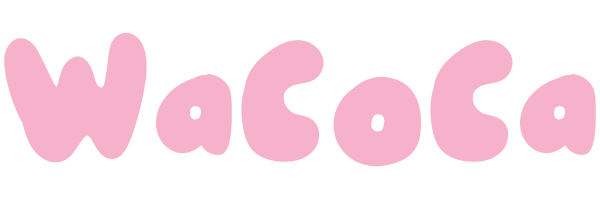
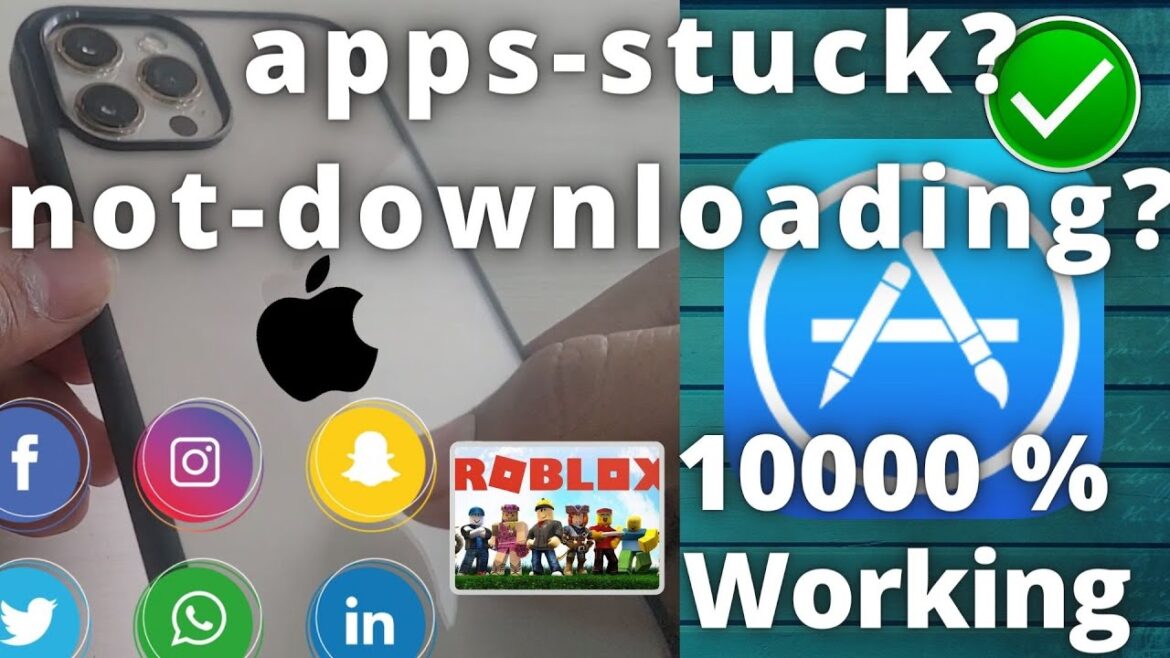
34 Comments
Thanks alot
It helps me 🥀
Bruh it still didn’t work
so everyone here right now
Snapchat fucked
On god u best respond to me and fix my shit
is this a common problem all the sudden?
Whos snapchat aint downloading either ?!?! 🧐
dawg
yo my snap was acting up so i deleted and tried to re download but it’s not working and none of the other apps i tried downloading ain’t working wtf is going on
Snap won’t update
Your here cuz Snapchat start buggin then you deleted it n now it won’t re-download huh
WHY IS THIS A WORLDWIDE ISSUE 😂😂😂
Damn so everyone is here too 😂😂
this happening to everyone rn??
Mine let me re-download, but now it’s saying, “Please check your connection and try again!” 😐
i’m here coz of snap😭😭
Thank you! worked for me
Working now
it worked for me I was so mad thanks 4ur time
Thanks a lot . It works
Boys you can go home. Go download snap chat. It’s working
Lol I thought I was the only one
BIG thank you! Very grateful, it helped, I do not even believed you at first!😁
ITS WORKING!
Okayy this legit works 100%…idk how tf we all have the same prob tht too at the same time💀
I didn’t work plz help it shows the Face ID verification but after on the Home Screen it just keeps saying waiting I can’t unpause or pause I can only cancel download or share app
Thank you!
Thank you 2 hours ..headache finally your video help ❤️
With me same problem😔
I can’t see what are you doing you see your video first
Hi Fast Tech – thanks for your video! I found more Solutions I tried all of yours & still could not solve the issue. — Check App Library, press & hold the App & select move to 'Home Screen'. Next go to Settings/Home Screen select 'download to Home Screen'. Et Viola!! Result!
Ça marche ! Bien jouer mon gars sur !
Thank youu💗
Message him for help real quick 👆👆👆👆👆👆👆