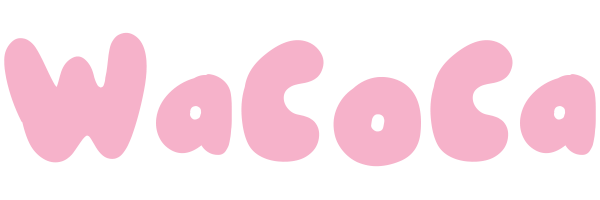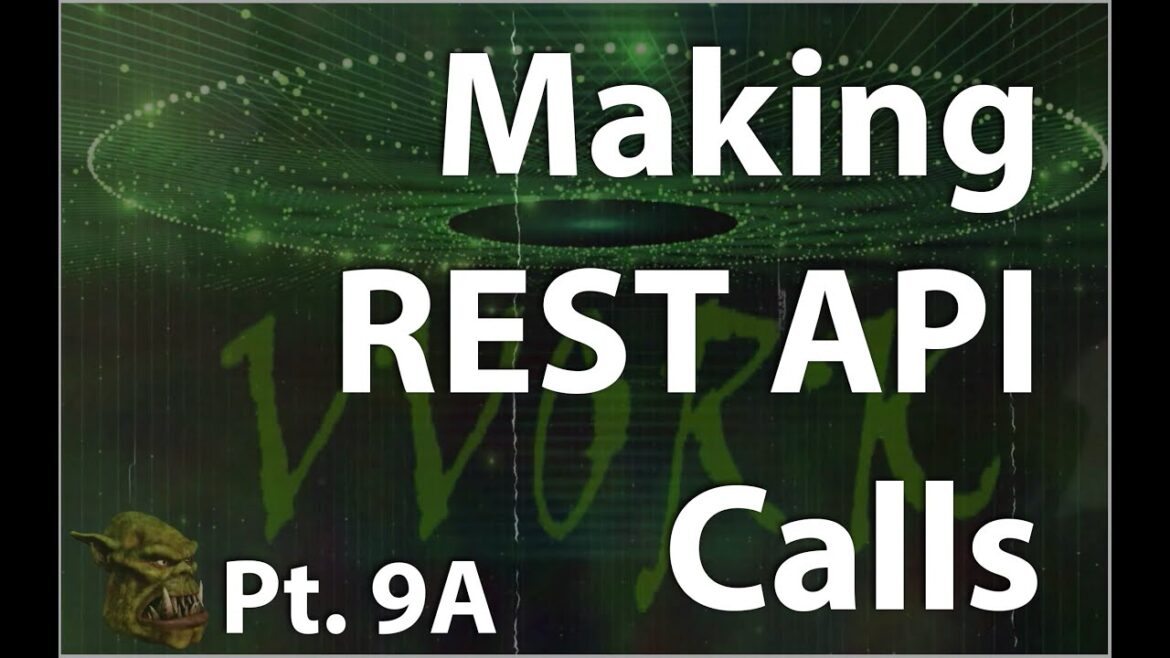In this video, Brian Watrous shows how to start sending REST API requests to VMware Aria Automation.
00:00 Intro
00:50 RTFM
01:21 APIs page at developer.vmware.com
03:21 Kristina Shelyazkova’s blog post
04:07 API programming guide for v8.12
05:04 API programming guide for v8.13
05:49 Doin’ API stuff in Postman
06:08 Downloading the Postman collection
07:28 Downloading the Postman environment
07:55 Importing the Postman collection
08:14 REST request – Get API info
08:57 Awwwww crud! Need variables
09:49 Importing the Postman environment
10:48 Lookin’ at the variables in the environment
11:49 Selecting the VVork environment
12:36 Successfully running Get API info
13:01 Supporting multiple API versions
14:22 Deprecated API versions
15:03 REST request – Get latest API version
18:05 Outro
PROMOS PROMOS PROMOS!
https://www.vmware.com/learning/training/certification-special-offers-beta-classes.html
URLs in this video:
https://developer.vmware.com/apis
https://blogs.vmware.com/management/2021/02/vra-cloud-assembly-iaas-api.html
https://developer.vmware.com/docs/18202/vmware-aria-automation-8-12-api-programming-guide
https://vdc-repo.vmware.com/vmwb-repository/dcr-public/53fee0f4-7663-4dfa-b9a1-cd6a1b313171/e0cf8eb3-6b5f-4142-94a8-601aa60016e1/Programming-Guide-AriaAutomation_8.13.pdf
Downloading/Importing the Postman collection and environment for this video:
1. Open up your favorite web browser.
2. Go to https://gitlab.com/brianwatrous/vvork (that’s vee-vee-oh-arr-kay not double-you-oh-arr-kay).
3. Go into the folder called “YouTube”.
4. Go into the folder called “Making REST API Calls”.
5. Go into the folder called “Collections”.
6. Click the file called “vRA_8.postman_collection.json”.
7. Click the download button (look on the right side of the screen under the “Permalink” button).
8. Save the .json file somewhere (e.g. your “Downloads” folder).
9. If you’re like me, immediately forget where you downloaded the .json file. 😉
10. Go back to the folder called “Making REST API Calls”.
11. Go into the folder called “Environments”.
12. Click the file called “VVork.postman_environment.json”.
13. Click the download button (look on the right side of the screen under the “Permalink” button).
14. Save the .json file somewhere (e.g. your “Downloads” folder).
15. If you’re like me, immediately forget yet again where you downloaded the .json file. 😉
16. Open Postman.
17. Click “Collections”.
18. Click “Import”.
19. Click on “files”.
20. Browse to the folder where you downloaded the .json files.
21. Select the .json files.
22. Click “Open”.
23. Exclaim “Voilà!”.
Music: “Extreme Driving” by Antarctic, audiojungle.net
Music: “The 8-Bit Retro Game” by moodmode, audiojungle.net
Background animation by: AA VFX , Amitai Angor , https://www.youtube.com/dvdangor2011
4K TV DAMAGE (https://www.youtube.com/watch?v=nWwhEKIn-sc)
4K Cinematic Old Movie (https://www.youtube.com/watch?v=su121IWji9o)
B&W INK MATTE (https://www.youtube.com/watch?v=DA6E2HQ6HNU)
4K GREEN ARENA (https://www.youtube.com/watch?v=rRNWW38WgGs)